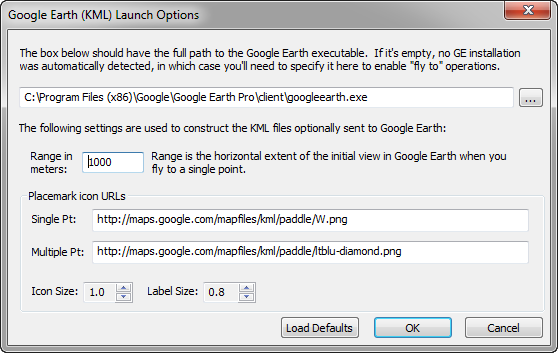
This dialog is accessed by selecting Preferences | Google Earth (KML) launch options on the main menu. You may never need to access the dialog if you're satisfied with the KML export defaults, and if the program successfully detects the presence of Google Earth (GE) on your computer.
WallsMap, upon start-up, checks of the existence of either GE or GE Pro by examining certain key values in the Windows registry that current versions of GE set up when they are installed. There have been rare situations, however, when this method of detection has failed due to conflicts with other software. If you encounter this problem, you'll need to use this dialog at least once to specify the full executable pathname for either GE or a comparable program -- that is, if you want to enable the "fly to" operations described below. GE is not required for simply exporting a KML file.
The option to create and open a KML (Keyhole Markup Language) file centered at a specific geographical location is offered in several places:
•Right-click anywhere on a map view. If and only if GE is installed, one of the pop-up menu choices will be Fly to point in Google Earth. Selecting this will immediately create a KML file, launch GE (if it's not already open), and center the GE view on the geographical location of the point clicked-on. An icon labeled "WallsMap_Pt" will be positioned there. Repeating the operation will have the effect of simply moving the icon and GE view to a new location.
•Right-click either a branch name (shapefile title) or a point feature label in the left panel of the Selected Points Window. In each case, one of the menu items will be Locate in Google Earth. Beneath that will be a submenu with two choices: Fly direct and Options. The first choice (assuming "Fly direct" is not replaced with a grayed-out "GE not installed") will export a relatively simple KML file containing either a single icon, labeled with the feature name, or an entire group of labeled icons representing all features in the branch. The file is then sent to GE, adding to what's already in view. The second choice, Options, will open the KML Options dialog, allowing you to specify the KML pathname and which shapefile attribute values, besides labels, will be exported. Launching GE is optional in this case.
•The same Locate in Google Earth menu option is accessed by right-clicking a group of selected records in a Table View.
In this dialog, the range setting is the approximate minimum width of the view, in meters, when the KML file is first opened by GE, or selected in the GE side panel. If there are multiple point features in the file, all of their placemarks should initially occupy about two thirds of either this range or whatever larger one is required for complete coverage. When a single feature of the set is selected in the side panel, the view should zoom to the specified range, with the feature centered and seen from a point directly above it. That is, you should not see a tilted, or oblique view of the ground.
To prevent tilting of the view from occurring when zooming with the mouse, however, you may need to open Google Earth's Tools | Options | Navigation dialog and specify Do not automatically tilt when zooming.
The KML file will contain one of the specified placemark icon URLs, the particular one used depending on whether or not multiple points are being exported. This could be made more flexible, but at least having two separate icons allows us to fly to a temporary point that's easily distinguishable from dozens of placemarks we may have exported earlier as a group. (The icon for a loaded KML file is also easily changed within GE itself.) The default URLs shown above should work with any KML viewing application as long as the URLs remain valid.
Google Earth, since it runs locally on your computer, should also be able to display custom symbols defined with local file URLs, such as "file://C:/icons/custom.png." Evidently, that and similar formats aren't recognized by the program (even if "%20" is substituted for spaces). What does seem to work are ordinary pathnames with forward slashes and no spaces, such as "C:/icons/custom.png." Of course, any KML file containing such a pathname wouldn't be suitable for sending to others.